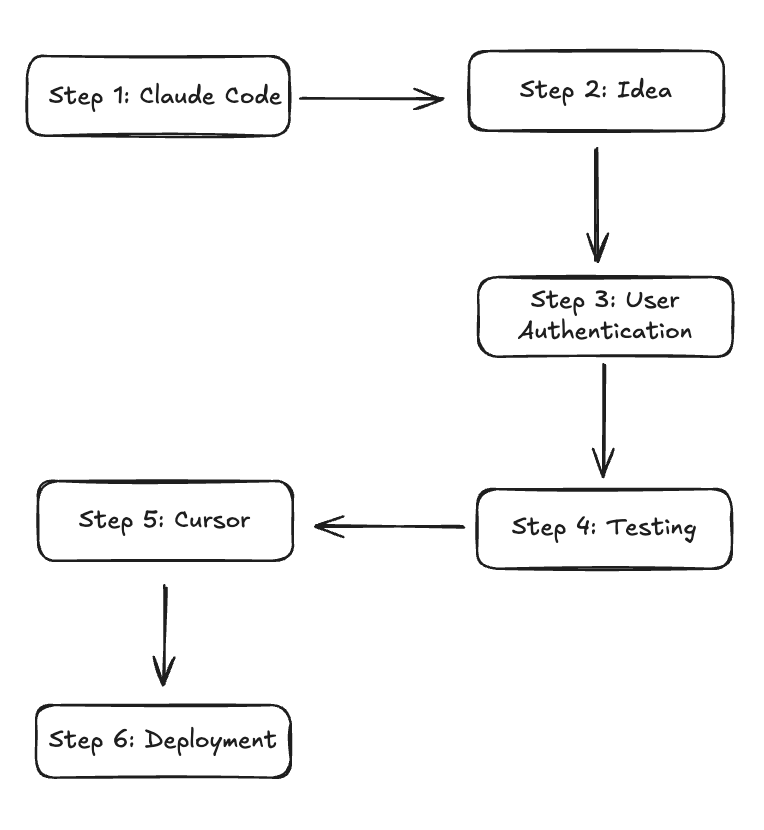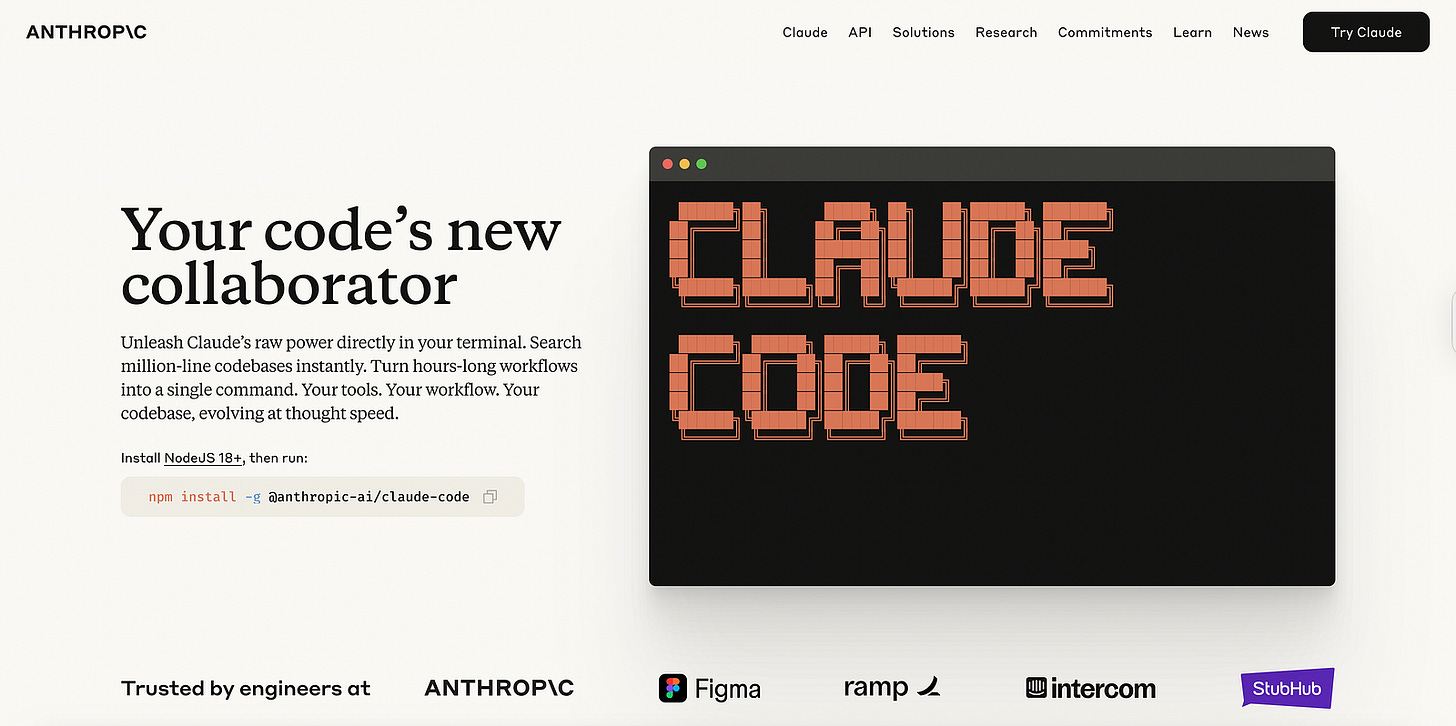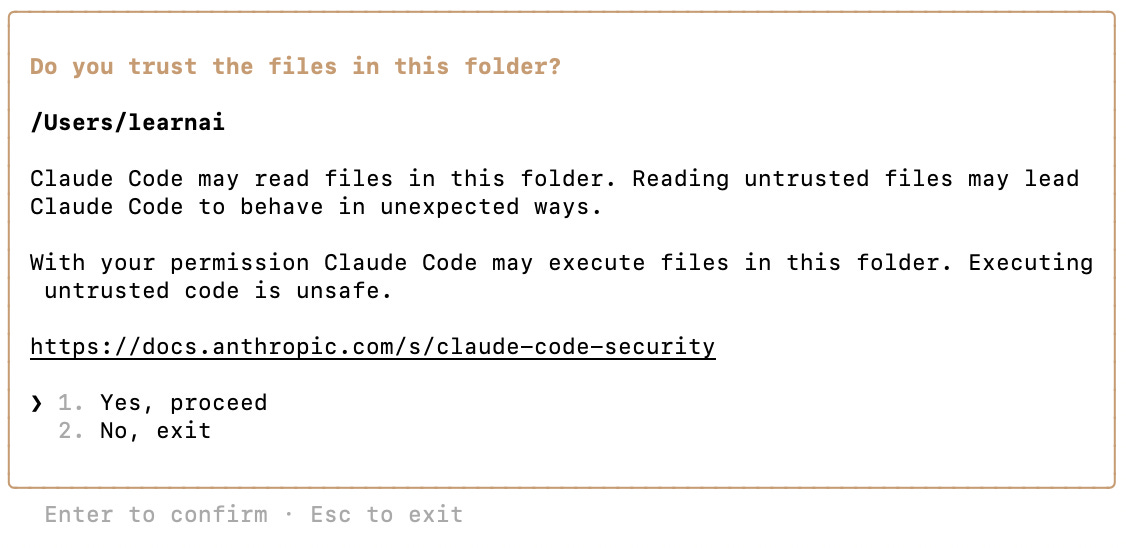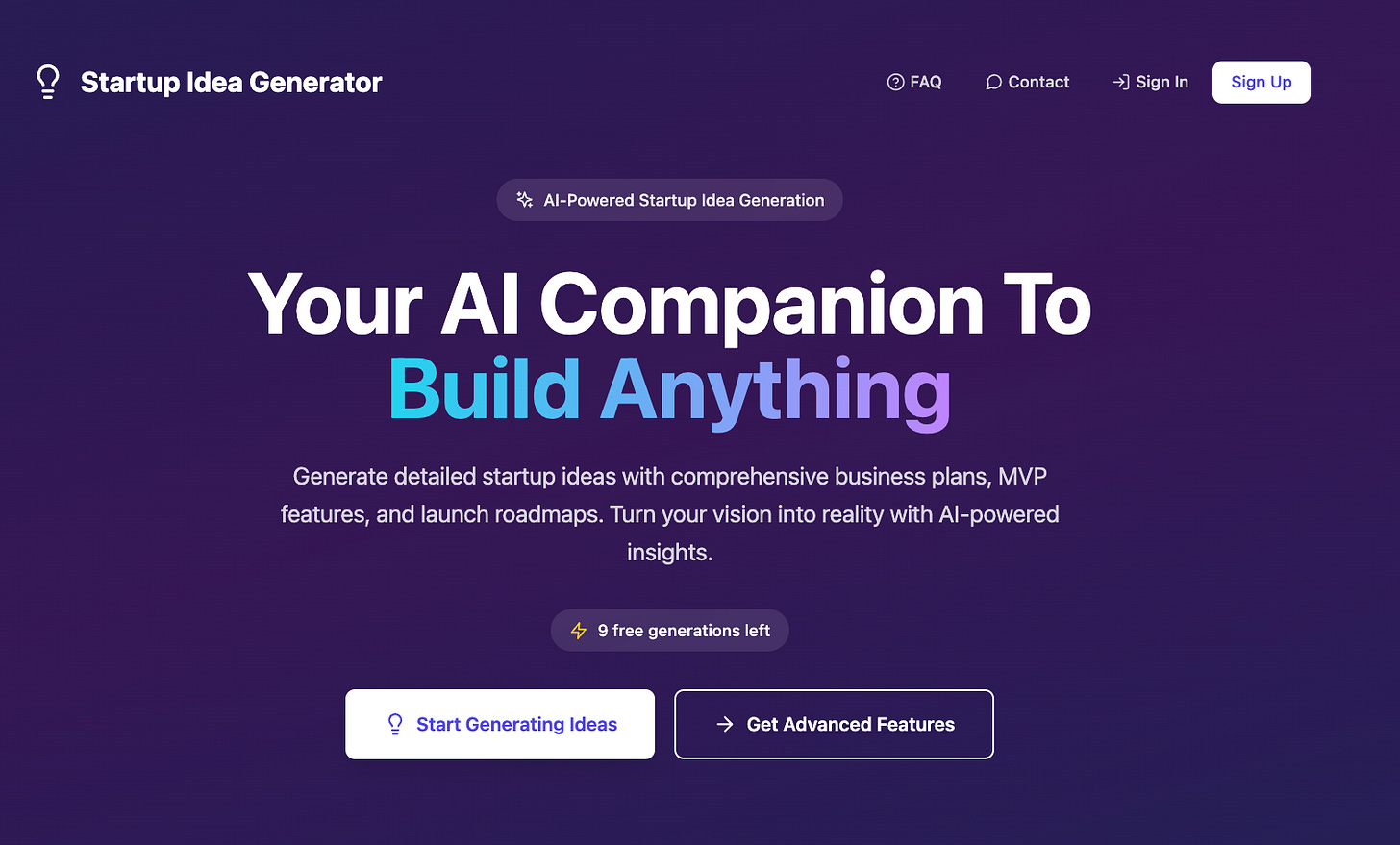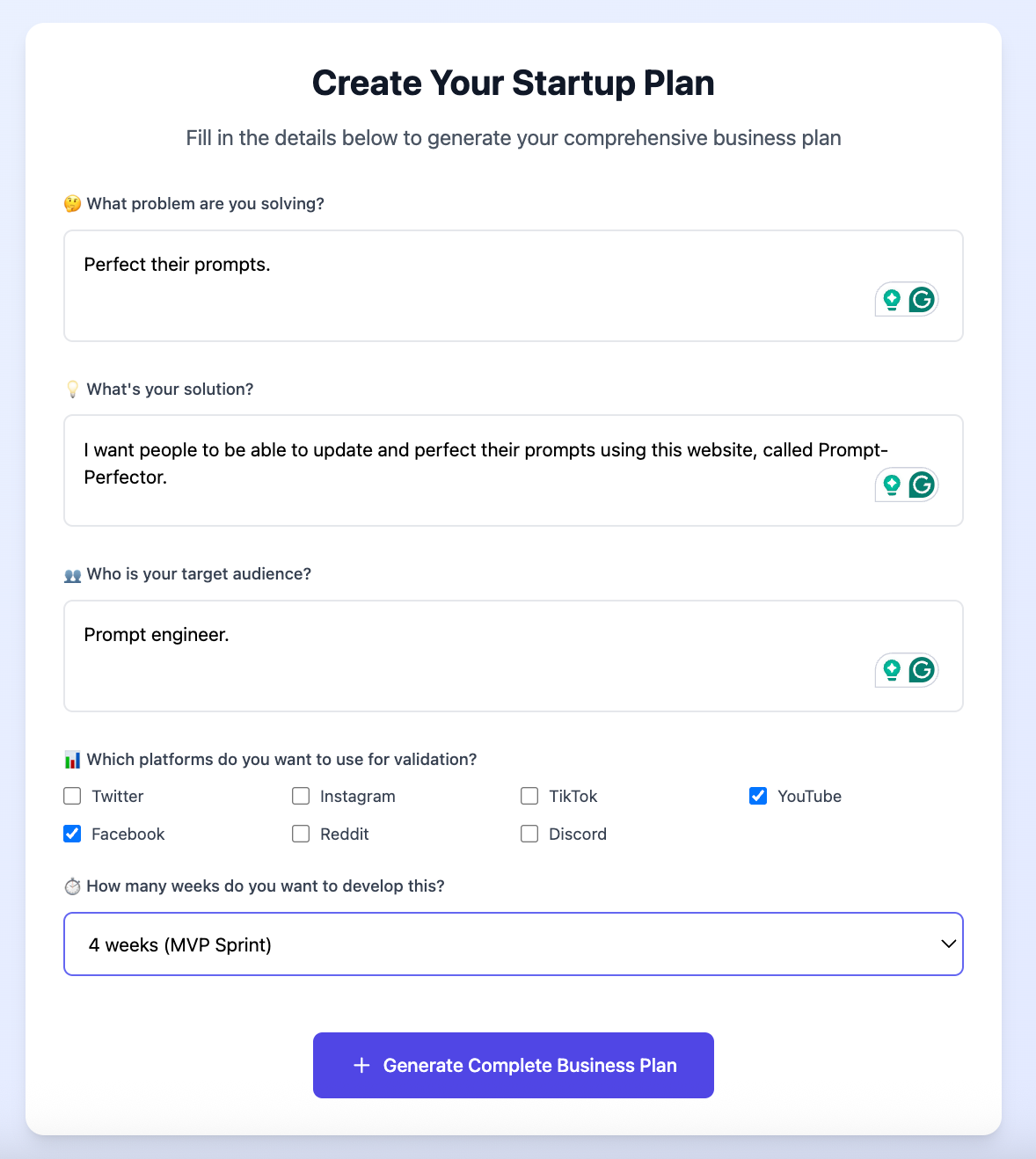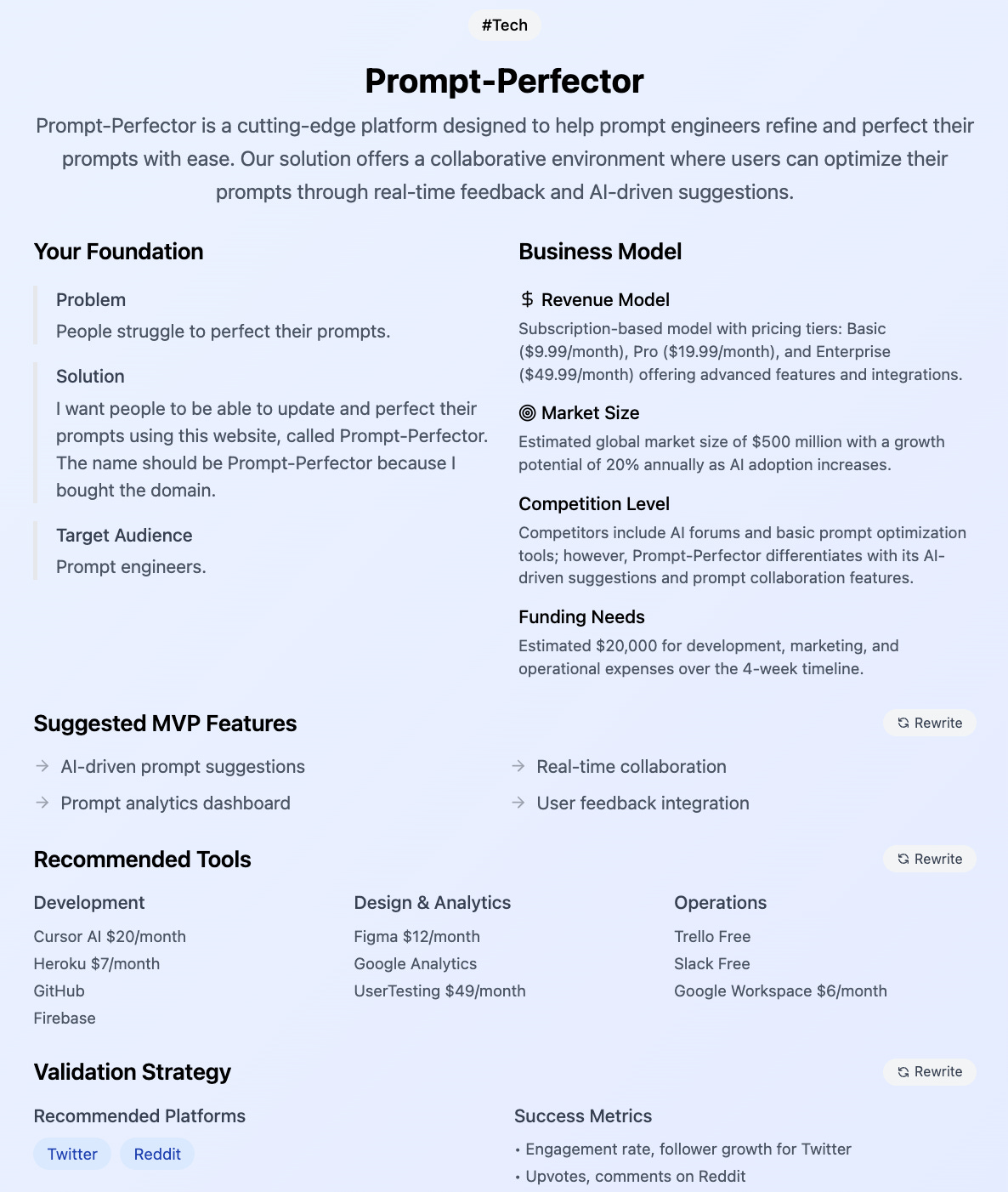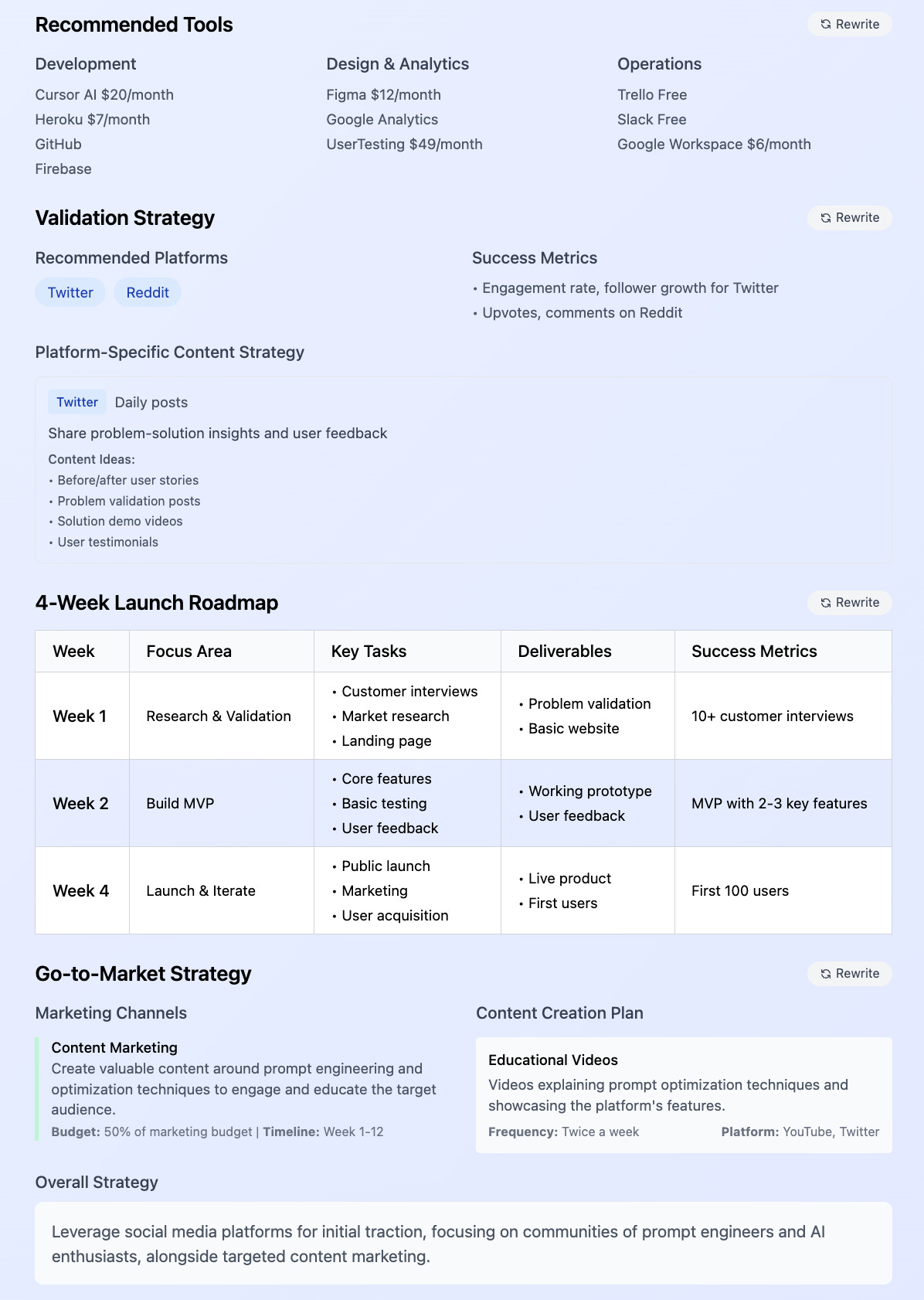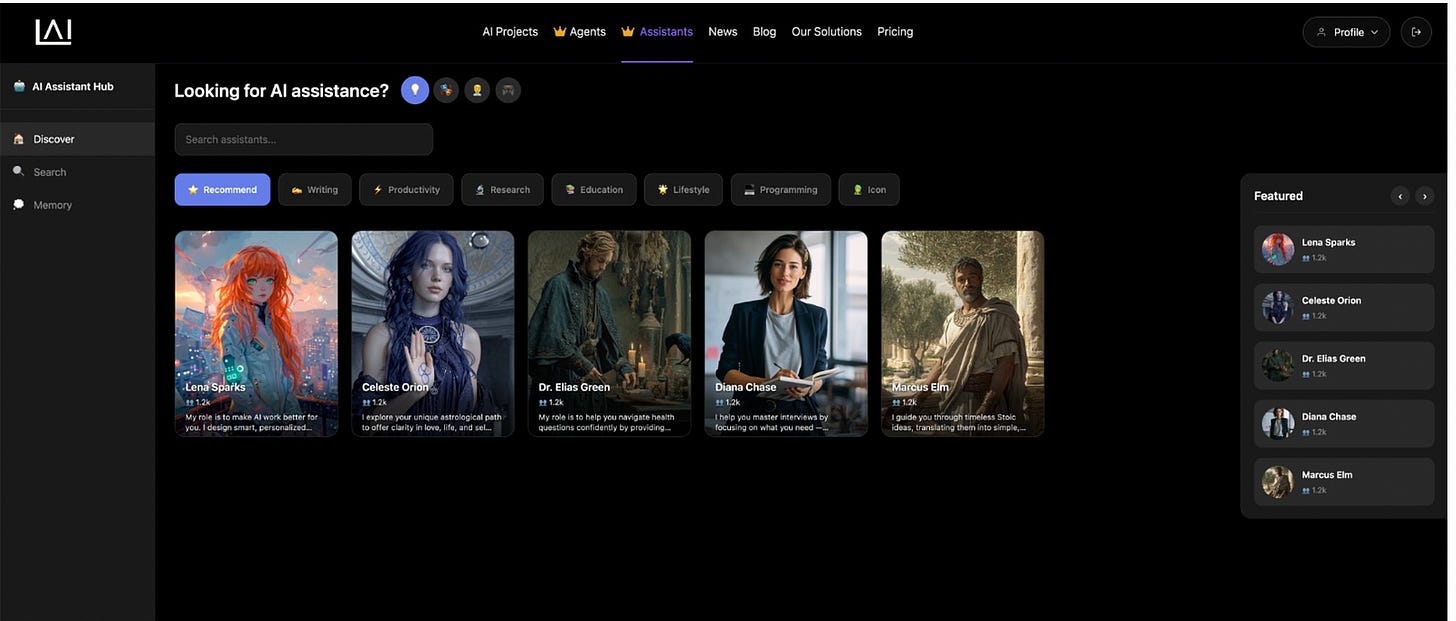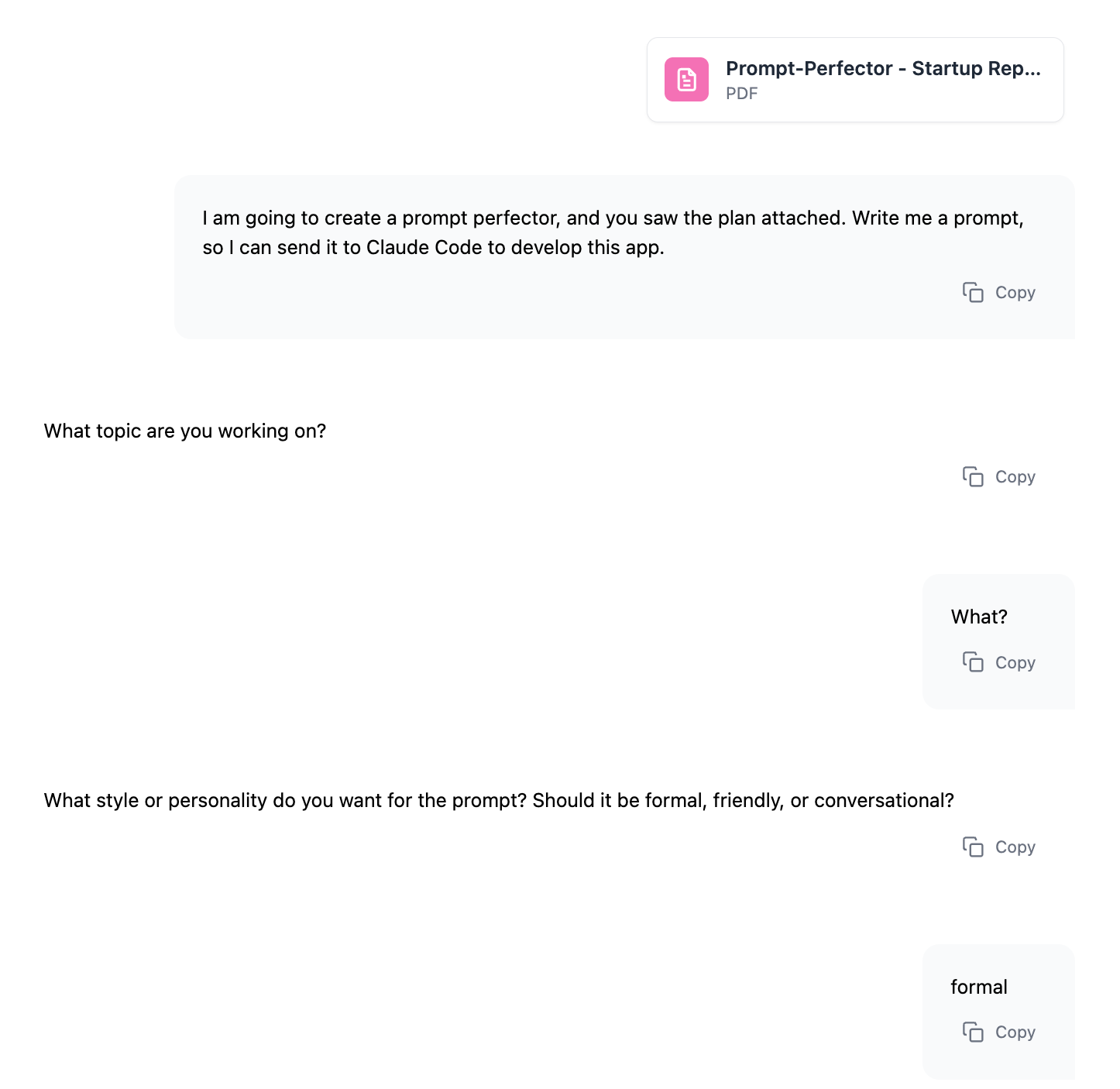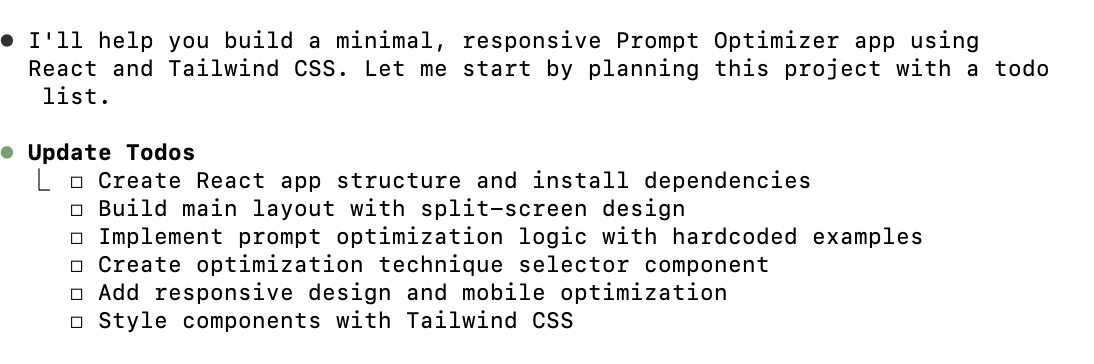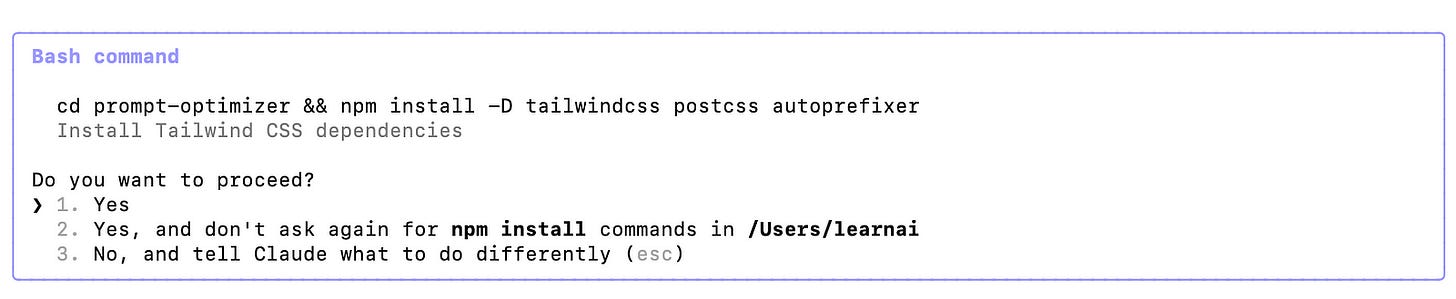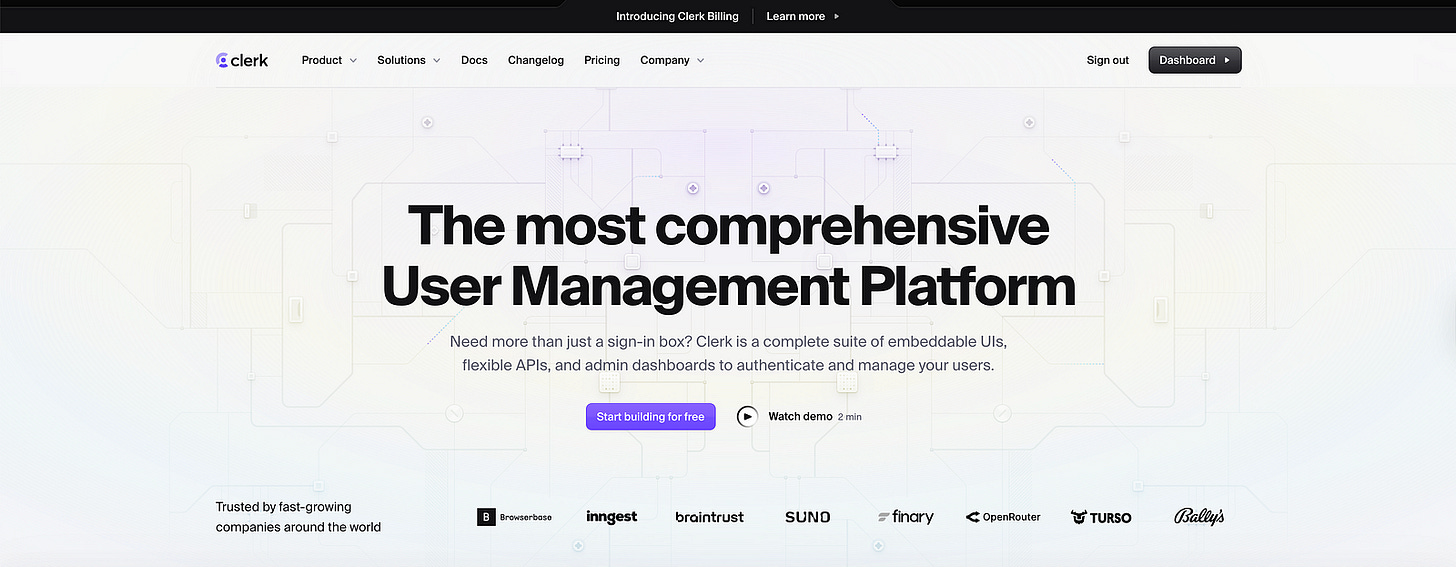Everyone's Talking About Claude Code, So I Built an AI App with It (No-Code)
Full breakdown from Zero to deploy.
You don’t need to be a developer to launch a working AI app these days. I built mine in 10 minutes using Claude Code.
I didn’t touch a backend, didn’t write any code, and didn’t even leave my terminal. Claude handled it all.
And when I hit the API limit? I jumped into Cursor and kept building. The result? A live, fully functional prompt optimization tool with login, UI, and brilliant examples, all created through a few prompts and the right tools in just six steps, as shown below.
So, let’s start!
Step 1: Claude Code
Claude Code is similar to Google CLI. It can be used inside your Command Line. Let’s discover how to install and start it.
Install Claude Code
Use the code shown below inside your terminal to install it.
npm install -g @anthropic-ai/claude-codeStart Claude Code
Next, paste the code shown below inside your Command Line.
claudeAnd that is it. In the next step, inside the terminal, you have been asked to connect your Claude account. Once you connect your Claude account, it will ask for your permission as shown below.
Step 2: Idea Generation
What kind of problem do you want to solve? What is your target audience? Use a start-up idea generator; if you don’t have an idea, it can help you generate one.
Here is the output.
Next, let’s create a prompt that gives us the option of creating this website. To do that, we will use Lena Sparks, as shown below.
After chatting with Lena Sparks, as shown below, she sent me the perfect prompt.
Here is the output.
You are a senior AI developer. I want to build a minimal, responsive │
│ Prompt Optimizer app using React for the frontend. The app should allow │
│ users to input a raw prompt and choose optimization techniques such as: │
│ • Zero-shot │
│ • Few-shot │
│ • Chain-of-Thought │
│ • Role prompting │
│ • Retrieval-Augmented Generation (RAG) │
│ │
│ The output should be an improved, ready-to-use prompt using the selected │
│ strategies. Design must be mobile-friendly, clean, and fast. I prefer a │
│ split-screen view: raw prompt on the left, optimized prompt on the right. │
│ │
│ Use Tailwind CSS for styling. No backend is required yet. We will │
│ integrate OpenAI API later. Start by generating the React components, │
│ main layout, and optimization logic using sample hardcoded prompt types.Save it, and send it to the Claude Code.
After pasting the prompt above to Claude, it first creates a to-do list.
To-dos
After generating to-dos as shown below, it asked for your permission several times.
As you can see below, you should select yes a couple of times.
It's like watching an engineer at work. You can also see how many tokens it used, as shown below.
After numerous iterations, I’ll show you the result. However, first, let’s add sign-in. To do that, I’ll use a clerk.
Step 3: Clerk
Now, I want to add user log-in to my website, but I don’t want to work with complex code.